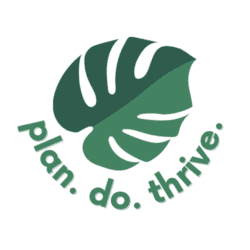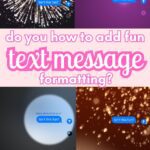Today’s tip is for iPhone users: how to format text messages with animations and styles. This one is mostly just for fun! There are several ways to add formatting to your texts.
Before we jump in, you should know that to send and receive messages with formatting, both you and your recipients must be using iMessage on iOS 18 (released September 2024) or later.
How to format text within messages
The first layer of formatting is text within a message. You can add the basics of bold, italic, underline, or strikethrough; or add animated effects: big, small, shake, nod, explode, ripple, bloom, or jitter. To add this:
- Start typing your message. Then select the text you want to format or animate.
- Between your message field and the keyword, select the
and select your preferred style.
- Send the message.
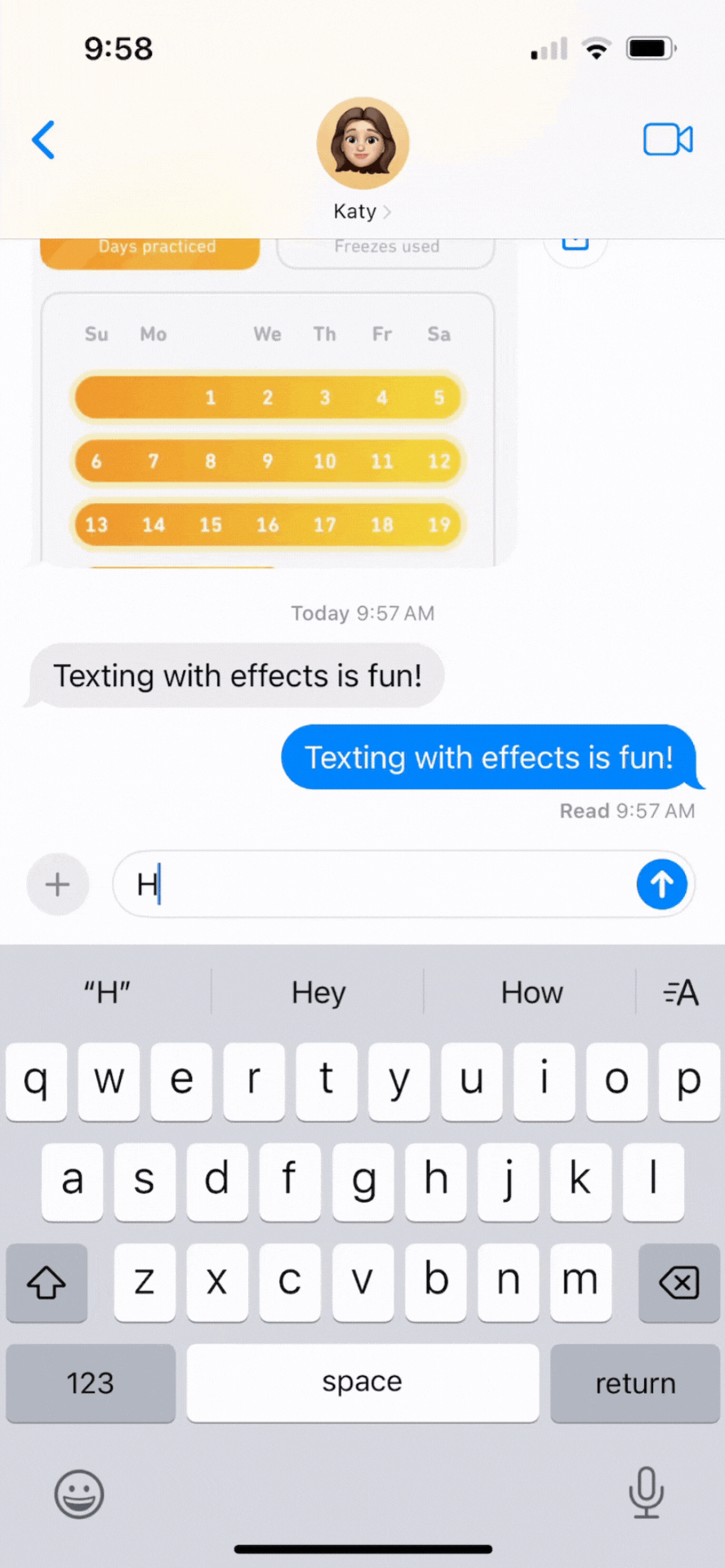
How to animate the message bubble
You can also animate the whole message bubble. The options are Slam, Loud, Gentle, and Invisible Ink (which sends a blurred message until the recipient swipes to reveal it). To send with one of these effects:
- Type your message
- Touch and hold
, then tap the gray dots to preview the bubble effects
- Send the message.
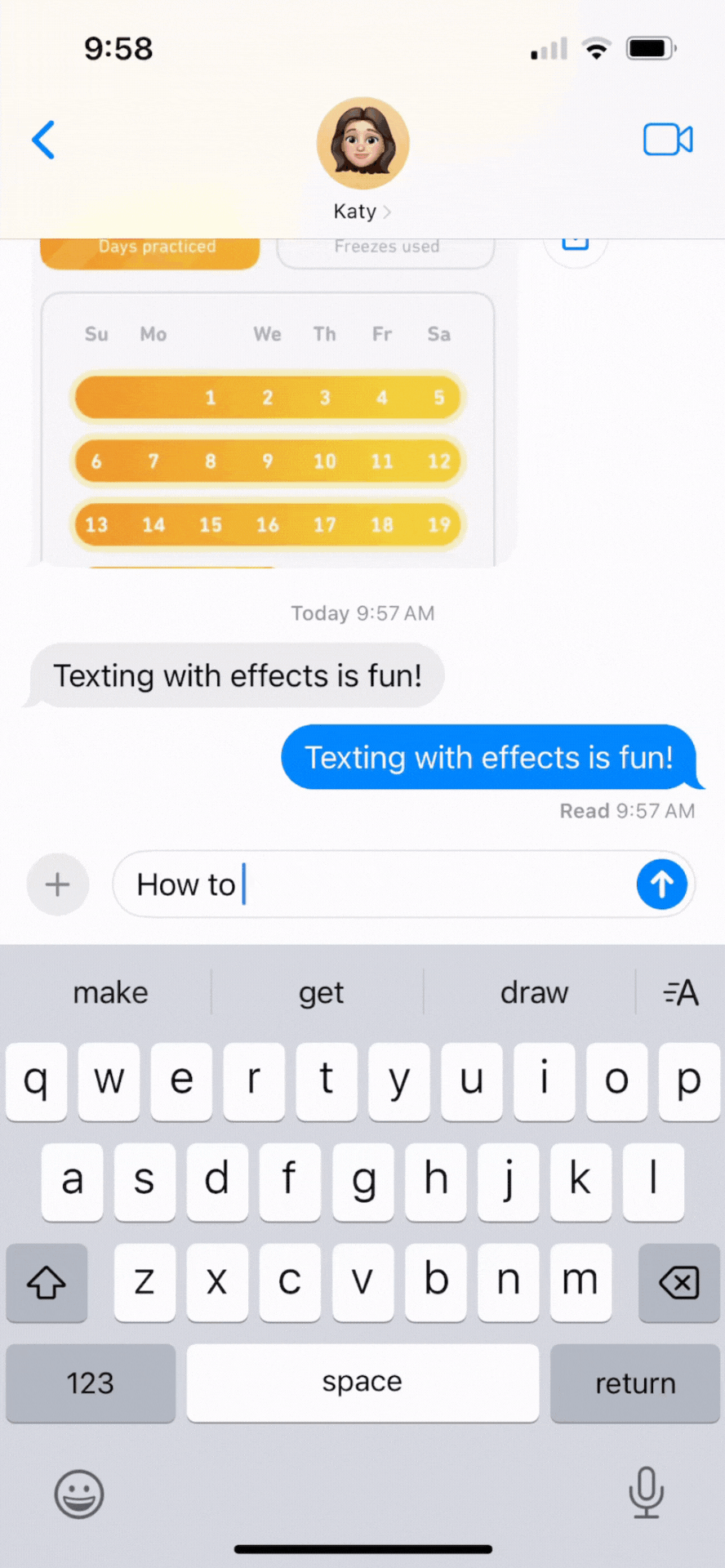
How to animate effects over the whole screen
The third type is to send a message with a full-screen effect, including lasers, a spotlight, echoing bubbles (this effect is particularly promising for annoying my husband when I text something stupid), balloons, confetti, a heart balloon, lasers, fireworks, or a light up “celebration” effect. You may have noticed these effects automatically triggering without you meaning to add them in the past! Balloons will show up if you send or receive the words “happy birthday”, confetti for “Congratulations”, and fireworks for “Happy New Year”. Otherwise, you can add these by doing the following:
- Type your message
- Touch and hold
, then tap “screen”. Swipe left to preview the effects.
- Send once you find the one you want!
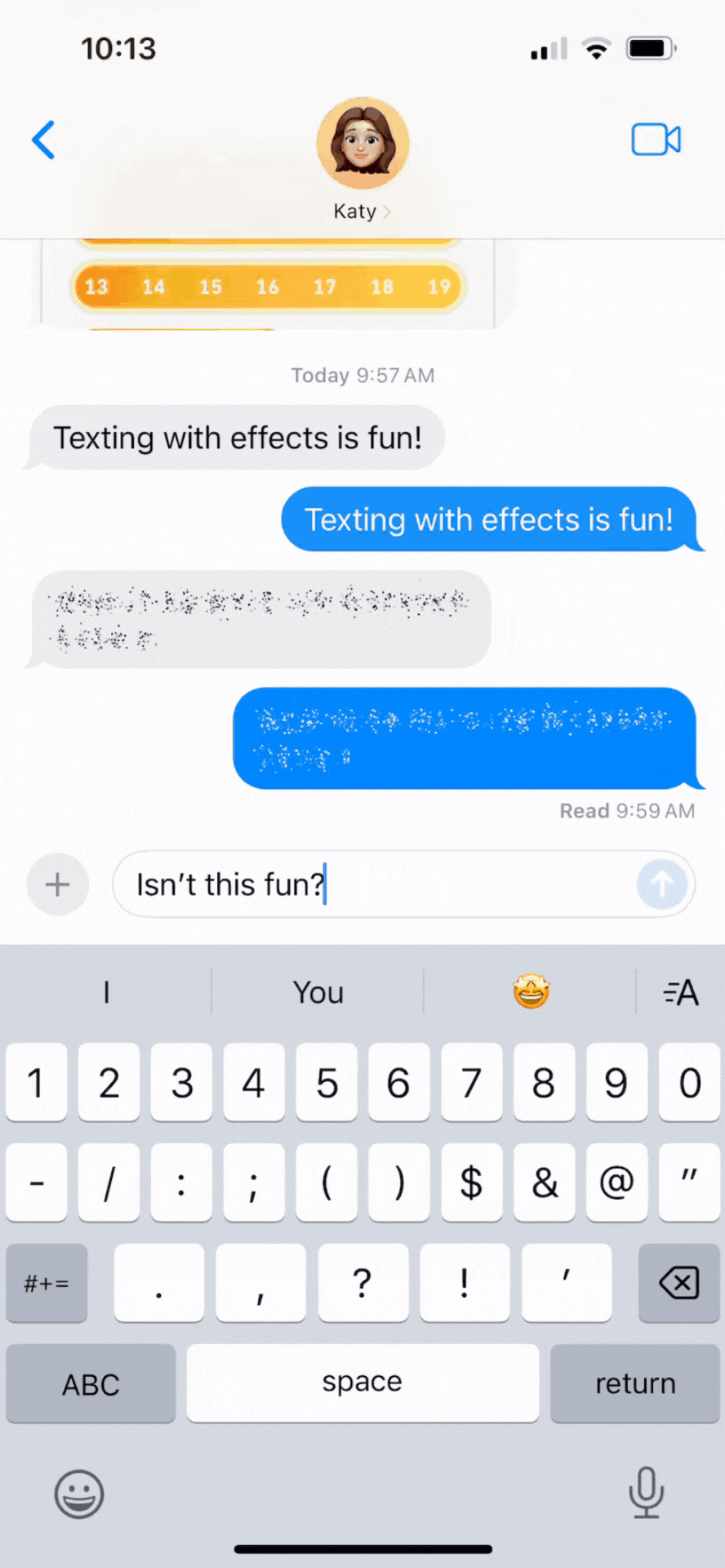
If you enjoyed this tip, be sure to check out all 19 iPhone texting tricks that most people don’t know – a mix of fun and practical.
What else would you like to know how to do on iPhone or otherwise? Let me know in the comments!