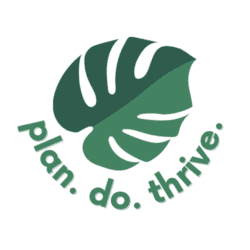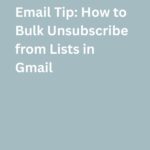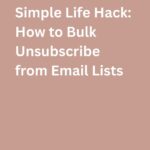Here’s a quick tip for a better email inbox: use Gmail bulk unsubscribe to remove yourself from many mailing lists at once. Gmail just launched this feature in summer 2025 with a gradual rollout to users.
The average email account receives 121 emails per day. I’m guessing you don’t read all 121 of these…or need them! Additionally, Gmail users average 28 minutes in their inboxes each day. Too many.
I am all about efficiency and getting rid of distractions so you can focus on the things that actually matter. In this case, we’re focused on getting our email inboxes to only contain information and communication we actually need.
Another benefit of unsubscribing is saving money, by not being tempted by advertisements and promotions. I’m all about it!
How to use Gmail Manage Subscriptions to bulk unsubscribe from emails
Here’s how to use the new Gmail Manage Subscriptions feature.
First, open your Gmail and click the three horizontal lines to open sidebar navigation. Scroll until you see “Manage subscriptions” – you may need to click “more” to show it.
Now, you’ll see all your subscriptions, sorted by most frequent senders, along with the number of emails they’ve sent recently. Click on any sender to see all the emails they’ve sent.
To unsubscribe from a sender, click the “Unsubscribe” button on the far right. I had to scroll a little to the right to reveal it.
When you click this, Gmail will send an unsubscribe request to the sender. It may take a few days before you stop receiving emails from this sender.
I have frequently skimmed my promotions and updates folders (more on setting up your inbox the way you want it in this post) and unsubscribed from newsletters and marketing lists, but even though I thought I was on top of my subscriptions, I was able to find more than 20 lists to unsubscribe from using this view.
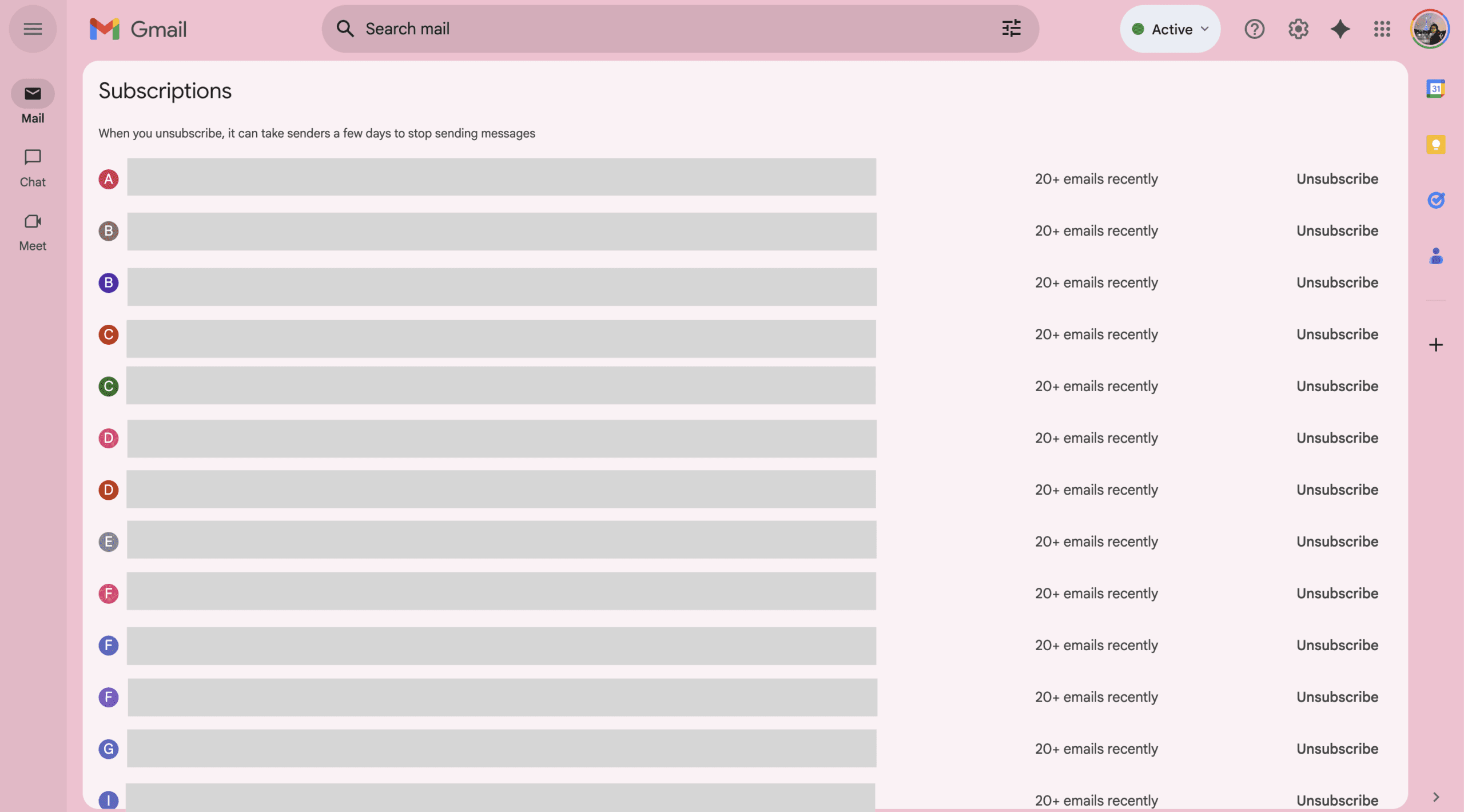
So there you have it! I hope this super-quick tip will help you get a cleaner, more focused inbox. Cheers!
Up next: check out these easy Gmail shortcuts for busy people, and my favorite Gmail hacks to save time.