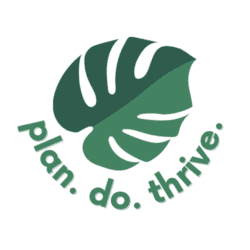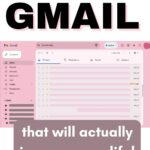The following Gmail hacks, tips, and tricks are my curated list for you, as a regular, everyday person with an inbox. If you’re a parent or any busy adult, you probably get a lot of email – and you don’t want to miss anything important, but you don’t want to spend a minute more of your precious time on it than absolutely necessary. Here are tips to save time, stay organized, and maybe have a little fun.
Gmail hacks for sending email
1. Lengthen the “Undo Send” time frame
This is going first on the list because I use Undo Send ALL THE TIME. It’s so useful when you want to change an email you just sent, whether because you notice a typo or because you thought of a better version of the dumb joke you just made to your husband (me, in our 34-deep meme thread.) Gmail now enables this feature by default, and you can’t turn it off. What you can do is customize the amount of time that undo send is available from between 5 and 30 seconds.
Here’s how to customize the length of time Undo Send is available:
- In the top-right corner of your Gmail window, click the gear icon to get to settings, then select “See all settings.”
- In the first tab, “General”, you will see the option for “Undo Send.” Here you can use the dropdown menu to select the cancellation period you want available for all of your emails.
2. Write now, schedule to send later
When you’re finished writing a message in Gmail, you can send it immediately, or choose to schedule it to send later. This can be useful when you want your recipient to get the email at a specific time; for example, as a reminder to do something. Or, perhaps you’re replying to email late at night and don’t want folks to see or reply to your email until the next day. Some people use this to avoid starting conversations during their “deep work” time. Others use it to extend the amount of time they can change their mind about an email, since Undo Send is only available for up to 30 seconds. Sometimes I’ll even schedule emails to myself with pertinent reminders – although I prefer the Reminders app on iPhone for most items.
When you’re finished writing an email, you can schedule it to send later by selecting the arrow next to the “Send” button. Gmail will suggest a few times to schedule it for, such as tomorrow morning, this afternoon, or Monday morning – but you can pick any time you like for the email to send.
(By the way – did you know you can also now schedule text messages on iPhones to send later?)
3. Use email templates to send similar content again and again
If you often send similar or identical emails, then you might find it useful to save Email Templates that you can use as a starting point and edit as needed. Perhaps you’re involved in the PTA or managing a sports team and find yourself repeating information.
To set up a template:
- In the top-right corner of your Gmail window, click the gear icon to get to settings, then select “See all settings.”
- Head to the “Advanced” tab, and under Templates select Enable.
You can save an email draft as a template from the compose window. Select the three-dot menu at the right, then Templates, then Save draft as template. This is also where you can select an existing template to insert.
Scroll down to the filters section below to learn how to automatically reply to certain emails with a template by using a filter.
4. Offer times you’re free to schedule an event – and get it directly on your calendar
One thing I love about using Gmail is its seamless integration with Google Calendar (which is my family’s ultimate source of truth). One way to use this integration is when trying to schedule a meeting – or coffee, playdate, whatever – with someone.
When sending an email, click the three-dot menu, then Set up a time to meet, then Offer times you’re free.
This will open a Calendar sidebar, where you can select time slots. This can include multiple time slots in a single day or multiple days. Then you can fill in the meeting details and add it right to your email. Once they choose a time, the event will appear on both your calendars. Yay!
5. Send and archive to keep your inbox clutter-free
Keep your inbox clean by using the “Send and archive” option to file threads away as soon as you reply to them. To enable the Send and archive button:
- In the top-right corner of your Gmail window, click the gear icon to get to settings, then select “See all settings.”
- In the first tab, “General”, you will see the option for Send and Archive. Make sure you have selected “Show” this button, and save changes.
Now, when composing an email, Send and Archive button will appear further left than the regular send button:
Gmail hacks for receiving email and managing your inbox
6. Use variations on your email address
Did you know that Gmail ignores periods and capitalization in email addresses? [email protected] and [email protected] go the same place. I’m surprised at the number of times I’ve been asked to clarify whether there’s a dot between my first and last name in my email address!
Additionally (hah), you can also add a plus sign to your email address. For example, [email protected] would go to the same inbox as above. This can be handy for creating filters to treat different types of email differently (e.g., send spam to trash unopened). However, some newsletters and advertisers don’t allow you to use special characters like + when signing up for an email list, so this won’t always be useful.
7. Snooze email until later to remember to follow up
Are you using Gmail’s snooze function? It’s enabled by default. This is one of my most frequently used features. It allows you to temporarily remove an email from your inbox, clearing space, and returning it to the top of your inbox when you need it.
For example, I just purchased tickets to my kids’ dance recitals (don’t ask me how much that cost 💀) and received the tickets by email. I snoozed that email until the date of the show, so they’ll pop to the top of the inbox and I don’t have to go searching at the door. I also use this feature when I send an email that requires a response and I want to check up on it later, or remind folks who haven’t gotten back to me.
I would recommend using a specific regular time as your snooze time. For me, that’s often Monday or Tuesday mornings at 9:15, just after I’ve gotten the kids off to school. Anything I snooze gets snoozed until a Monday at 9:15 so I can batch the task of dealing with them all at once (unless there’s a more relevant time, like those recital tickets).
8. Change your inbox type to see what you need, when you need it
Gmail offers several different formats for your inbox, which provide different sorting mechanisms.
Here are the types available:
- Default inbox – the default inbox automatically sorts your messages into tabs like Primary, Social, Promotions, Updates, and Forums. Within those tabs, email is sorted chronologically. See the next section for tips on how to customize the tabs.
- Important first – emails that Gmail deems “important” will go first, which Gmail determines based on who you email and how often; which emails you open; which emails you reply to; keywords that are in emails you usually read; and which emails you star, archive, or delete.
- Tip: you can find which emails Gmail has determined are important to you by searching “is:important”
- Unread first – puts your unread emails first, with no tabs.
- Starred first – puts emails you have starred first, with no tabs.
- Priority inbox – a combination of the above, which by default creates three sections: Important and Unread, Starred, and Everything Else.
- Tip: you can customize the Priority Inbox sections, for example, to show all email with a specific label. You can also customize how many emails each section should show, and have the section hidden when empty.
- Multiple inboxes – similar to the Priority inbox, but you decide what the different sections are based on searches or custom labels. This can be useful if you have email to multiple addresses sent to the same inbox.
Here is how to change which inbox you have selected:
- In the top-right corner of your Gmail window, click the gear icon to get to settings.
- Scroll down and select an inbox type.
- For Default, Priority, and Multiple Inboxes, you can click “Customize” to update the inbox settings.
9. Improve your default inbox categories and customize tabs
If you’re using Gmail’s Default inbox, you will automatically have tabs for Primary, Social, Promotions, Updates, and Forums.
You can turn any of these tabs off by selecting the gear in the top-right corner, scrolling down to “Inbox Type” -> Default and click “Customize.”
You can also change how Gmail sorts your email into these categories. The simplest way to affect this is by dragging an email from one category into another category. You will get a pop-up asking if you would like future emails from that sender to go to that category. You can also create a filter to move email from specific senders to the category of your choice (more on that below).
You can’t change the default categories or rename them. If this is important to you, check out the Gmail Tabs Chrome extension, which allows you to take any email label and turn it into a tab across the top of your Gmail inbox. Note that after a free trial, this extension is $2.99/month.
10. Use labels & filters to file messages away automatically
You’re probably aware that Gmail offers labels, which are a way to tag and categorize your emails. You might create a label for each child’s school; for projects you’re working on; for a house buying process; for a trip you’re organizing; for a job search; or whatever else you need.
When labels really become useful is when you use filters to automatically send relevant emails to the label. To do this:
- In the search bar, click Show Search Options
- Do a search, for example, from a specific sender and/or with a certain word in the subject line.
- Click Create Filter
- Select what you’d like the filter to do – in this case, apply your label. You can also use filters to archive, delete, star, forward, or reply with a template message.
- If you’d like existing messages to also get the label now, be sure to select “Also apply filter to matching conversations.”
- Click Create Filter.
Another way to do this is from a specific email. Click the three dots menu, select Filter messages like these, and continue as above.
Fun fact: your inbox can support up to 10,000 labels. I dare you.
(Just kidding, you probably don’t need that many labels at all. Check out #15 below for what I usually do instead.)
11. Mute annoying email threads
If you keep getting responses to an email thread that isn’t relevant to you or otherwise can be ignored, you may want to mute it so it stops appearing in your inbox. Only do this if you’re sure you don’t need the responses. To mute a thread, open a message and click More
Mute. Now responses will skip your inbox, unless the message is sent to you and no one else;l someone adds you to the “to” or “cc” field, or the message is sent to a Google Group where you’re a member. A label “Muted” will be applied to the messages.
12. Create a Google Calendar event directly from an email
As a parent and generally busy person, a good portion of my email correspondence is about events like swim meets, birthday parties, and potlucks. I love that I can create an event for my family’s Google Calendar directly from an email. Here’s how to do that:
- From the email, above the message, click More > Create event.
- A new tab opens in your browser to Calendar.
- Edit the event to make sure the title, time, description, etc. are correct. It will automatically include the email sender as a Guest, so make sure to remove this if you’re creating an event from a school email or something.
- Save
Check out my other favorite Google Calendar tips!
13. Translate messages directly in your inbox
If you receive an email in another language, Gmail can translate it for you without leaving the window. Here’s how:
- In the top-right of the message, select
- Scroll down to Translate message
- The message will translate. You can select whether you would like Gmail to translate similar messages in the future.
14. Bulk unsubscribe with Gmail Manage Subscriptions
Over the summer of 2025, Gmail rolled out a new “Manage Subscriptions” feature, which you can use to unsubscribe from mailing lists en masse. Here’s how to use it.
First, open your Gmail and click the three horizontal lines to open sidebar navigation. Scroll until you see “Manage subscriptions” – you may need to click “more” to show it.
Now, you’ll see all your subscriptions, sorted by most frequent senders, along with the number of emails they’ve sent recently. Click on any sender to see all the emails they’ve sent.
To unsubscribe from a sender, click the “Unsubscribe” button on the far right. I had to scroll a little to the right to reveal it.
When you click this, Gmail will send an unsubscribe request to the sender. It may take a few days before you stop receiving emails from this sender.
Miscellaneous Gmail hacks
15. Know your Gmail keyboard shortcuts for desktop and mobile
Doesn’t a good keyboard shortcut make you feel powerful? Boom, you can’t stop me! Delete! Next message!
First are the t keyboard shortcuts you should know for navigating Gmail on a computer. On a Mac, use ⌘, and on a PC use Ctrl. Some of these require keyboard shortcuts to be turned on. You can turn it on from Gmail:
- In the top right, click Settings
See all settings.
- Click Settings.
- Scroll down to the “Keyboard shortcuts” section.
- Select Keyboard shortcuts on.
- At the bottom of the page, click Save Changes.
Here are the top shortcuts for desktop:
- Writing email
- Previous message in an open conversation – p
- Next message in an open conversation – n
- Send – ⌘/Ctrl + Enter
- Add cc recipients – ⌘/Ctrl + Shift + c
- Add bcc recipients – ⌘/Ctrl + Shift + b
- Insert a link – ⌘/Ctrl + k
- Formatting
- Decrease text size – ⌘/Ctrl + Shift + –
- Increase text size – ⌘/Ctrl + Shift and +
- Bold – ⌘/Ctrl + b
- Italics – ⌘/Ctrl + i
- Underline – ⌘/Ctrl + u
- Numbered list – ⌘/Ctrl + Shift + 7
- Bulleted list – ⌘/Ctrl + Shift + 8
- Remove formatting – ⌘/Ctrl + \
- Actions & Navigation
- Select conversation – x
- Toggle star/rotate among superstars – s
- Archive – e
- Mute conversation – m
- Report as spam – !
- Delete – #
- Reply – r
- Reply in a new window – Shift + r
- Reply all – a
- Reply all in a new window – Shift
- Archive conversation and go previous/next – or [
- Mark as read – Shift + i
- Mark as unread – Shift + u
- Mark unread from the selected message – _
- Mark as important – + or =
- Snooze – b
- Go to Inbox – g + i
- Go to Starred conversations – g + s
- Go to Snoozed conversations – g + b
- Go to Sent messages – g + t
- Go to Drafts – g + d
- Go to All mail – g + a
- Compose – c
- Compose in new tab – d
- Search mail – /
See the full list of Gmail shortcuts.
In the iPhone Gmail app, there are also two default swipe actions:
- Archive – swipe right
- Trash – swipe left
However, it’s possible to customize the right and left swipe among the actions of Archive, Trash, Mark as read/unread, Snooze, Move, Mute, or no action. To change the settings:
- Open the Gmail app on your iPhone and tap the button on the top left to open the menu
- Select Settings (at the bottom)
- Tap Inbox customizations
- Tap Mail swipe actions
16. Become a master of Gmail search
Honestly, I don’t spend a lot of time perfecting my Gmail labels and filters, and that’s because Gmail search is so powerful. Once you learn the Gmail search operators, you’ll be able to find whatever you’re looking for quickly and easily.
Here are a few to know:
- before: – searches email sent before a certain date
- after: – searches for messages sent after a certain date
- filename: – searches the names of attached files. You can use this for words in the actual name of the file, like “report”, or for file types, like “pdf”.
- in:anywhere – includes results from spam and trash. Otherwise, Gmail does not search these folders.
- from: – searches the senders
- to: – searches recipients
- cc: – searches cc field
- bcc: – searches bcc field
- subject: – searches email subject lines
- category: – searches a specific Gmail category, for example,category:updates
- label: – searches for anything with a certain label, for example, label:school
- is:unread searches unread emails only
- has:attachment for emails that have an attachment
You can combine these to refine your search. For example, I recently wanted to recreate my wedding cake for an anniversary treat. I got married in 2012, so I couldn’t remember exactly what the cake flavor was called. I was able to figure it out by searching: “before:12/31/12 cake”. (Hard to believe I’ve been using Gmail that long, and longer!) Or check your Primary tab for unread email only with “category:primary is:unread”. The combinations go on and on!
So those are my favorite Gmail hacks to help keep my inbox under control! Which one are you most looking forward to using?
Up next: check out these 19 iPhone texting tricks!