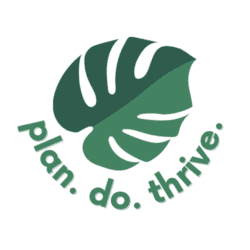I’ve been using the platform for almost 20 years, but until recently, I didn’t know any of these Gmail shortcuts! I wish I’d saved them sooner, though – a good keyboard shortcut makes me feel so powerful. Boom, you can’t stop me! Delete! Next message! Many of them require pressing just one key, so once you start using them, you’ll memorize them quickly.
I’ve talked before about how parents and other busy people can speed up routine tasks by bulk uploading to Google Calendar, using the iPhone reminders app, and even by learning some texting tricks. I hope these Gmail shortcuts will save you time and make your day more efficient, too!
Gmail shortcuts for desktop
First are the keyboard shortcuts you should know for navigating Gmail on a computer. Where noted, on a Mac, use ⌘, and on a PC use Ctrl – but many of these shortcuts don’t require that extra key at all, for example, you can simply type “c” to compose a new message.
First up: Enable shortcuts
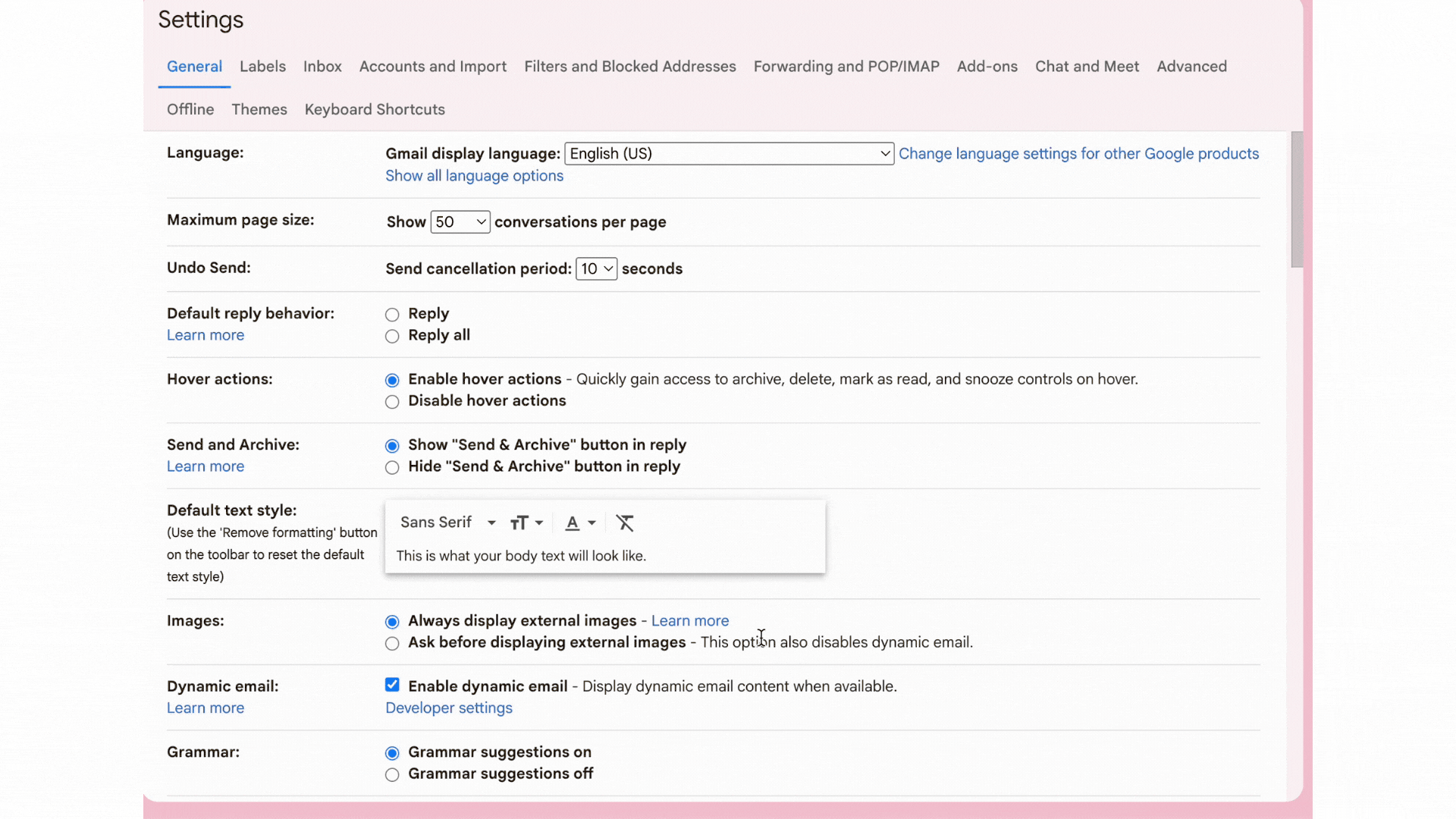
Some shortcuts require keyboard shortcuts to be turned on in Gmail. Here’s how, once you’re logged in to your account:
In the top right, click Settings
See all settings.
- Click Settings.
- Scroll down to the “Keyboard shortcuts” section.
- Select Keyboard shortcuts on.
- At the bottom of the page, click Save Changes.
Top 5 shortcuts you’ll use every day
Here are my top 5 shortcuts to start zooming around your inbox:
- Compose – c
- Insert a link – ⌘/Ctrl + k
- Archive conversation and go previous/next – or [
- Reply – r
- Search mail – /
Once you’ve got those, dive into the full list.
Shortcuts to write email faster
| Action | Shortcut |
| Previous message in an open conversation | p |
| Next message in an open conversation | n |
| Focus main window | Shift + Esc |
| Focus latest chat or compose | Esc |
| Advance to the next chat or compose | Ctrl + . |
| Advance to previous chat or compose | Ctrl + , |
| Send | ⌘/Ctrl + Enter |
| Add cc recipients | ⌘/Ctrl + Shift + c |
| Add bcc recipients | ⌘/Ctrl + Shift + b |
| Access custom from | ⌘/Ctrl + Shift + f |
| Insert a link | ⌘/Ctrl + k |
| Go to next misspelled word (Mac only) | ⌘ + ; |
| Open spelling suggestions | ⌘/Ctrl + m |
Shortcuts to format your email better
| Action | Shortcut |
| Previous font | ⌘/Ctrl + Shift + 5 |
| Next font | ⌘/Ctrl + Shift + 6 |
| Decrease text size | ⌘/Ctrl + Shift + – |
| Increase text size | ⌘/Ctrl + Shift and + |
| Bold | ⌘/Ctrl + b |
| Italics | ⌘/Ctrl + i |
| Underline | ⌘/Ctrl + u |
| Numbered list | ⌘/Ctrl + Shift + 7 |
| Bulleted list | ⌘/Ctrl + Shift + 8 |
| Quote | ⌘/Ctrl + Shift + 9 |
| Indent less | ⌘/Ctrl + [ |
| Indent more | ⌘/Ctrl + ] |
| Align left | ⌘/Ctrl + Shift + l |
| Align center | ⌘/Ctrl + Shift + e |
| Align right | ⌘/Ctrl + Shift + r |
| Remove formatting | ⌘/Ctrl + \ |
| Action | Shortcut |
|---|---|
| Move focus to toolbar | , |
| Select conversation | x |
| Toggle star/rotate among superstars | s |
| Archive | e |
| Mute conversation | m |
| Report as spam | ! |
| Delete | # |
| Reply | r |
| Reply in a new window | Shift + r |
| Reply all | a |
| Reply all in a new window | Shift + a |
| Forward | f |
| Forward in a new window | Shift + f |
| Update conversation | Shift + n |
| Archive conversation and go previous/next | ] or [ |
| Undo last action | z |
| Mark as read | Shift + i |
| Mark as unread | Shift + u |
| Mark unread from the selected message | _ |
| Mark as important | + or = |
| Mark as not important | – |
| SnoozeNote: This shortcut isn’t available in classic Gmail. | b |
| Expand entire conversation | ; |
| Collapse entire conversation | : |
| Add conversation to Tasks | Shift + t\ |
| Go to Inbox | g + i |
| Go to Starred conversations | g + s |
| Go to Snoozed conversations | g + b |
| Go to Sent messages | g + t |
| Go to Drafts | g + d |
| Go to All mail | g + a |
| Switch between the Calendar/Keep/Tasks sidebar and your inbox. | ⌘/Ctrl + Alt + , and⌘/Ctrl + Alt + . |
| Go to Tasks | g + k |
| Go to label | g + l |
| Select all conversations | * + a |
| Deselect all conversations | * + n |
| Select read conversations | * + r |
| Select unread conversations | * + u |
| Select starred conversations | * + s |
| Select unstarred conversations | * + t |
| Go to next page | g + n |
| Go to previous page | g + p |
| Back to threadlist | u |
| Newer conversation | k |
| Older conversation | j |
| Open conversation | o or Enter |
| Go to next Inbox section | ` |
| Go to previous Inbox section | ~ |
| Compose | c |
| Compose in a new tab | d |
| Search mail | / |
| Search chat contacts | q |
| Open “more actions” menu | . |
| Open “move to” menu | v |
| Open “label as” menu | l |
| Open keyboard shortcut help | ? |
How to create a custom Gmail keyboard shortcut
But wait…there’s more! Did you know you can actually create custom keyboard shortcuts to overwrite the defaults? You’ll still only be able to do the actions that Gmail has determined are shortcut-able, but you can change what keys open that shortcut. Considering there are more than 50 different actions defined, I think they have it covered. Here’s how to set those up.
Step 1: Turn on custom keyboard shortcuts
- On your computer, go to Gmail.
- At the top right, click Settings
Settings.
- Click Advanced.
- Next to “Custom keyboard shortcuts,” click Enable.
- At the bottom, click Save Changes.
Step 2: Change your keyboard shortcuts
- On your computer, go to Gmail.
- At the top right, click Settings
Settings.
- At the top, click Keyboard Shortcuts.
- Next to the action, type the keyboard key to make a new shortcut.
- At the bottom, click Save Changes.
Gmail shortcuts for iPhone and iPad
Swipe actions for mobile
In the iPhone Gmail app, there are two default swipe actions:
- Archive – swipe right
- Trash – swipe left
However, it’s possible to customize the right and left swipe among the actions of Archive, Trash, Mark as read/unread, Snooze, Move, Mute, or no action. To change the settings:
- Open the Gmail app on your iPhone and tap the button on the top left to open the menu
- Select Settings (at the bottom)
- Tap Inbox customizations
- Tap Mail swipe actions
Keyboard shortcuts for iPad
If you have a keyboard connected to your iPad, you can use the following shortcuts. (They’re not available for iPhone.)
Enable keyboard shortcuts for iPad
First, you’ll need to turn on keyboard shortcuts.
- On an iPad, open the Gmail app
.
- In the top left, tap Menu
Settings
.
- Tap Enable keyboard shortcuts.
| Action | Shortcut |
| Undo | z |
| Unselect all | u |
| Mark as spam | ! |
| Delete | # |
| Reply all | a |
| Compose | c |
| Mute | m |
| Archive | e |
| Forward | f |
| Reply | r |
| Select | x |
| Mark as read | Shift + i |
| Mark as unread | Shift + u |
| Refresh | ⌘ + u |
| Action | Shortcut |
| Delete a line | ⌘ + Delete |
| Delete a word | Option + Delete |
| Send | ⌘ + Return |
| Close | ⌘ + w |
| Action | Shortcut |
| Go back | Escape |
| Open item | Return |
| Previous item | Up arrow |
| Next item | Down arrow |
| Next conversation | j |
| Previous conversation | k |
| Next message | n |
| Previous message | p |
Gmail shortcuts for Android
These Gmail shortcuts for Android will work if you plug an external keyboard into your Android device.
Write email faster
| Action | Shortcut |
| Compose a new email | c |
| Reply | r |
| Reply all | a |
| Forward | f |
| Send an email | Ctrl + Enter |
| Save a draft | Ctrl + s |
| Close compose and save | Ctrl + w |
| Action | Shortcut |
| Mark as read | Shift + i |
| Mark as unread | Shift + u |
| Archive an email | e |
| Undo action | z |
| Mark as spam | ! |
| Delete | # |
| Mute | m |
| Ctrl + p | |
| Refresh your inbox | Ctrl + u |
| Previous conversation | k |
| Next conversation | j |
| Open conversation | Enter |
| Open the side menu | m |
| Open Settings | Ctrl + , |
| Open Help & Feedback | Ctrl + / |
| Open help keyboard shortcut | ? |
Edit text
| Action | Shortcut |
| Cut | Ctrl + x |
| Copy | Ctrl + c |
| Paste | Ctrl + v |
| Select all | Ctrl + a |
Work smarter, not harder! Check out these other Gmail hacks to save time, from automatic filtering to improving your inbox type to making sure you see the messages you need to see, when you need to see them. Cheers to inbox zero!