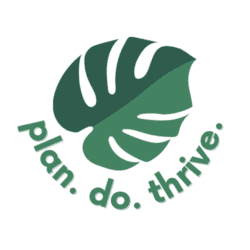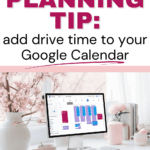Did you know you can add travel time to any event in Google Calendar? Lots of people aren’t aware of this feature! Google Calendar travel time integrates directly with Google Maps to estimate driving or other travel time from your home or other starting point to your event. You can add this right to your calendar.
It’s especially important for parents or anyone managing multiple people’s schedules, but great for any busy person. Here’s a quick overview of why I think everyone should use the travel time function, and how to do it.
Why you should use Google Calendar travel time
I’m a fan of keeping technology as simple as possible. I don’t like to clutter my calendar with time-blocking or reminders I’m going to ignore. I want my calendar to show me where I actually need to be, when. And (as my fellow suburban parents know), that’s often in the car! Therefore, I consider travel time an essential inclusion, particularly for non-routine events in my schedule.
Here’s why (and when) you should add travel time to your calendar:
- It gives a better picture of when you’re actually free – so you don’t schedule a dentist appointment for 11:00 AM, and later a meeting at 10:30 AM, forgetting that you’ll need that time to get to the dentist’s office.
- It can help you plan whether multiple events on your calendar are compatible, for example, back-to-back social events that are in opposite directions from your home.
- It helps parents determine who will drive which child, where. Use your family color-coding to denote this. For those with complex schedules, it can visually show which kids and which stuff will be in which car, so you can fully organize every day in advance. All of this is important to consider when planning your family’s extracurricular schedule.
- Use it when planning a trip to guide your planning – for example, showing travel time can help you plan when you’ll need to leave that museum to get to your dinner reservation.
- Protect against lateness by triggering that “time to leave” switch in your mind earlier. You’re not busy at 6:00 for soccer practice, you’re busy at 5:45 driving to soccer practice, so you really need to get ready at 5:30. While this isn’t a cure, I think the visual trigger combined with a good notification can really help.
How to add travel time to any Google Calendar event
Here’s how to add travel time in your Google Calendar:
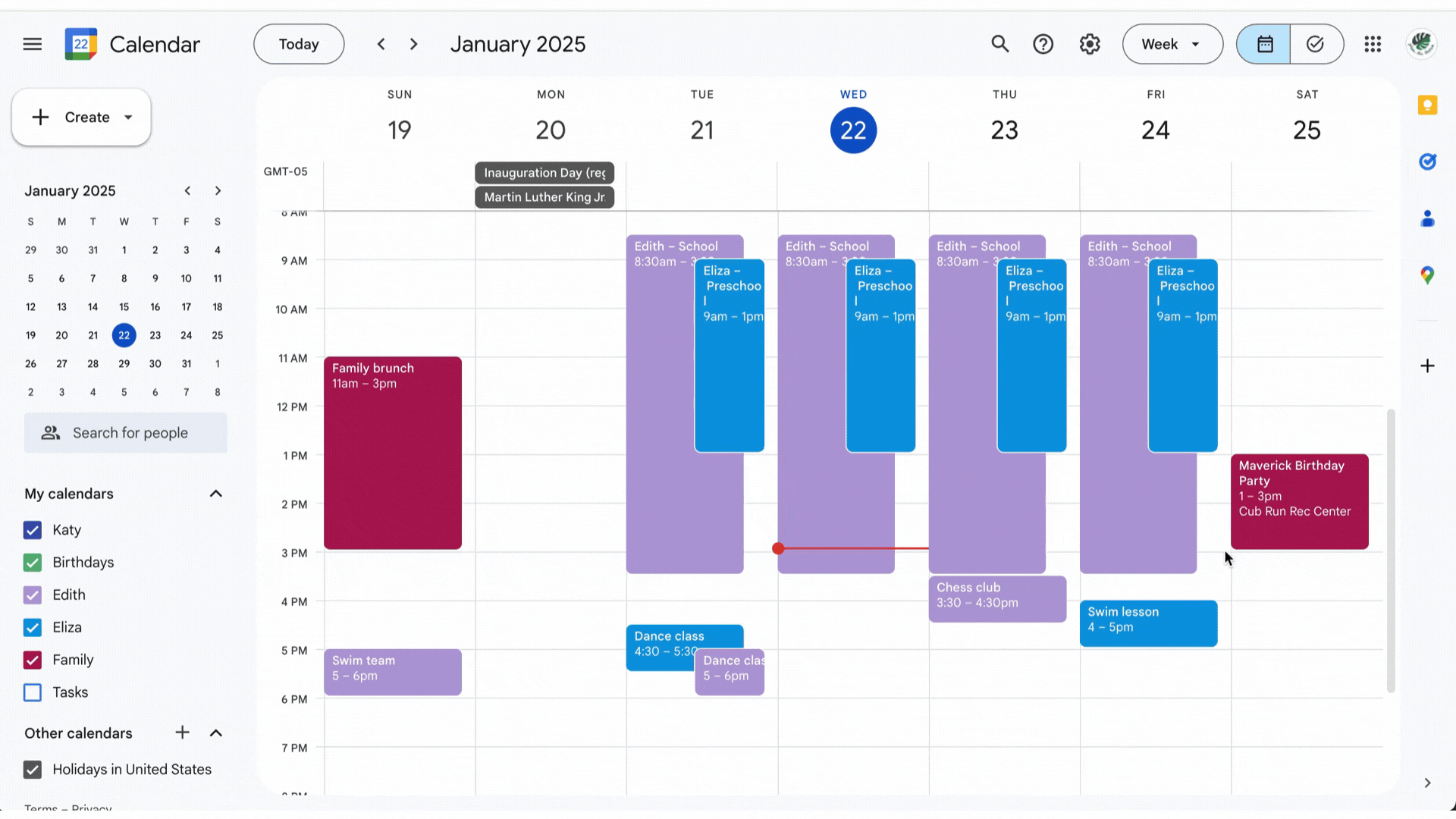
- Open an event on your calendar. You need to do this on desktop, as it does not exist on mobile.
- Next to the address, click the map icon to “Preview in Maps.” (In the GIF above, you’ll see that I actually just clicked on the address – that works too.)
- In the Maps sidebar that opens up, add your starting point. Select a route.
- Click “add to calendar.” This will add an event to your default calendar, not necessarily the one you have open, so you may need to edit the travel time event to move it to the correct calendar.
Now, keep in mind that travel time can’t be added by default and must be added for each event. Personally, I use this feature for “out of the ordinary” events to get a better sense of our day, but not for recurring activities and lessons on our calendar. However, if you are one of those chronically late people, or maybe you’re still trying to find your flow for a new school year’s set of logistics, you may want to add the travel time as recurring events too.
Like this? Check out more Google Calendar hacks to get your schedule optimized!